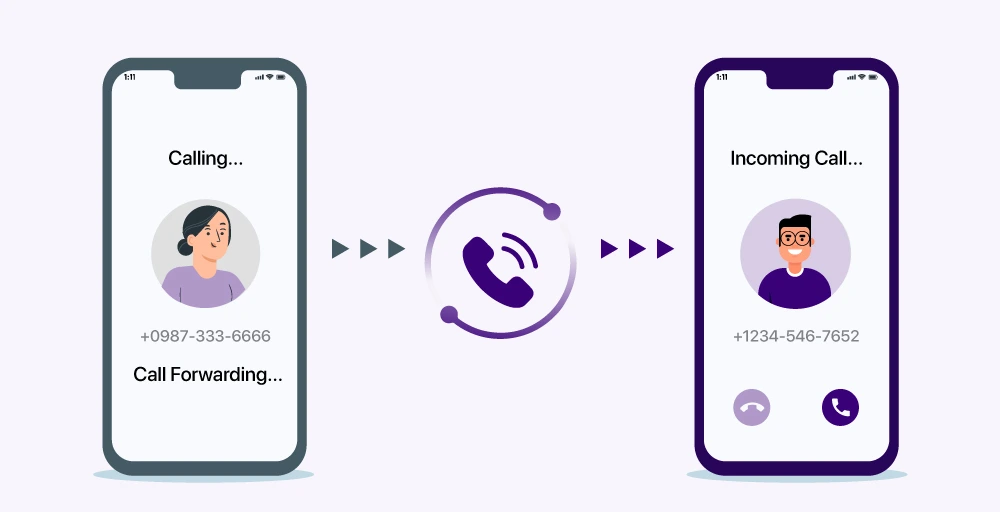Utilizing the Settings App for Call Forwarding:
- Launch the Phone app.
- Click on the three-dot menu icon located in the upper right corner.
- Select “Settings” or “Call Settings,” depending on your device.
- If necessary, locate an option such as “Supplementary services” and tap on it.
- Navigate to “Call Forwarding” and then select “Voice Calls.”
- Opt for the forwarding preference you desire:
- Always forward: Redirect all incoming calls to your designated number.
- When busy: Redirect calls only when you’re engaged in another call.
- When unanswered: Redirect calls if you don’t answer within a specific ring count.
- Input the desired forwarding number.
- Activate by tapping on “Enable” or “Turn on.”
Utilizing Dial Codes for Call Forwarding:
You can alternatively use dial codes to establish call forwarding. The specific codes vary depending on your carrier. Here are some common ones:
- Forward all calls: *72 (US) or *21* (EU/AU) followed by the forwarding number (remember to dial “#” after entering the number).
- Forward calls when busy: *90 (US) or *67* (EU/AU) followed by the forwarding number (remember to dial “#” after entering the number).
- Forward calls when unanswered: *92 (US) or *61* (EU/AU) followed by the forwarding number (remember to dial “#” after entering the number).
- Forward calls when unreachable (EU/AU only): 62 followed by the forwarding number (remember to dial “#” after entering the number).
Additional Considerations:
- Call forwarding may result in charges from your carrier; ensure to confirm details with them.
- You can deactivate call forwarding anytime by following the same steps and disabling it.
- It’s possible to designate different forwarding numbers for various situations.